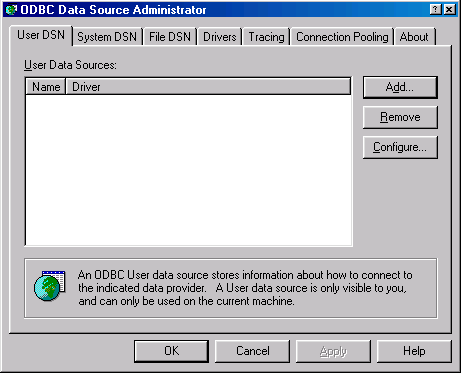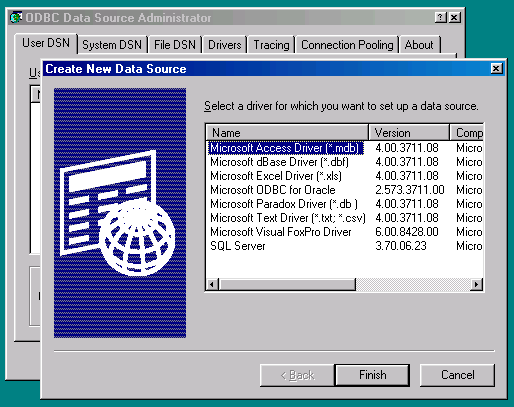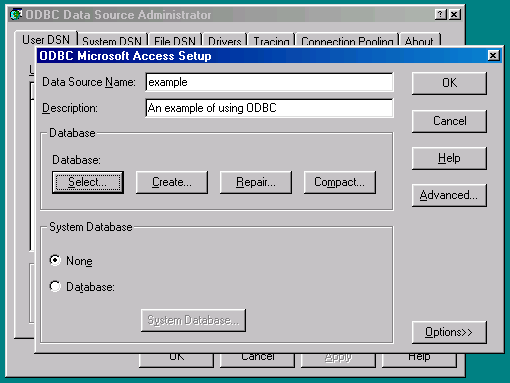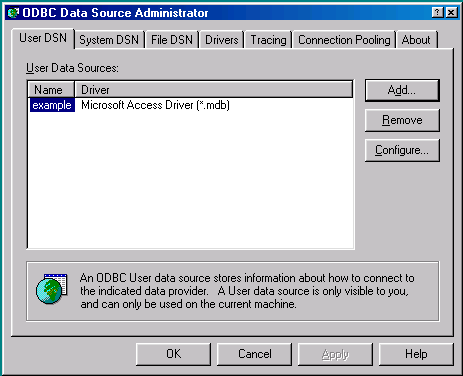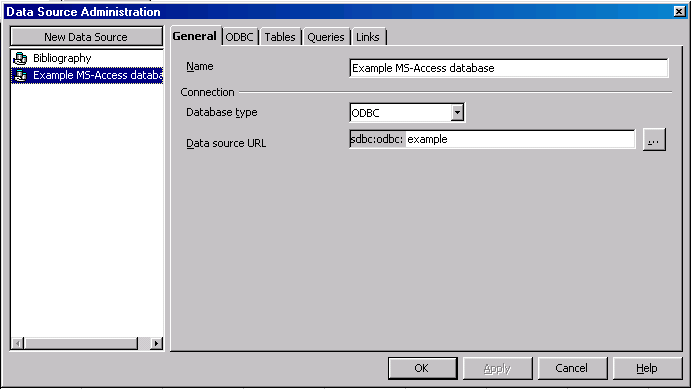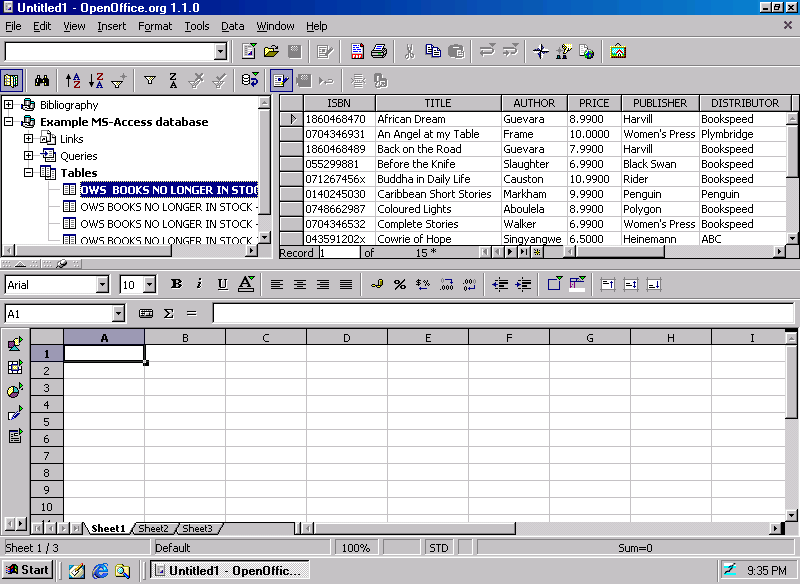HOW-TO use Microsoft Access databases from within OpenOffice.org 1.1
| These faq have been compiled over the span of OpenOffice's lifetime. Most of the information is now out of date. See the OpenOffice FAQ page on our official wiki for up-to-date information. If you find instances that need updating, let us know by sending a note to dev@openoffice.apache.org. |
OpenOffice.org (OOo) is able to read and write from a wide variety of databases, as long as they support one of the standard interface specifications such as ODBC or JDBC. Fortunately, Microsoft Access (MS-Access) supports ODBC. This HOW-TO takes you step by step through the process of linking OOo to MS-Access using ODBC.
The process has three simple steps:
-
Create an ODBC Data Source for each database you want to use (you only need to do this once per database)
-
Create an ODBC Data Source within OpenOffice.org for each database (you only need to do this once)
-
Enjoy using your MS-Access databases in OOo!
Note: if you can't read a screenshot, click on it to open a larger version in a new browser window
Creating an ODBC Data Source for the MS-Access database
Within MS-Windows, choose Start -> Settings -> Control Panel and double-click the ODBC Data Sources icon
to run the ODBC Data Source Administrator:
Click on the Add button to display the Create New Data Source dialogue box:
Select the Microsoft Access Driver and press the Finish button. This will display the ODBC Microsoft Access Setup dialogue box:
Give the new data source a name (e.g. the same name as your MS-Access database) and a description. Use the Select button to select your MS-Access database file (*.dbf) and press OK.
You should now see the ODBC Data Source you have created listed in the ODBC Data Source Administrator:
Click OK to close the Administrator. Note that every database you want to use in OOo will need to have its own ODBC Data Source defined here.
Creating a Data Source within OOo
From within an OOo application, select Tools -> Data Sources... You will notice that OOo comes with one pre-installed Data Source called Bibliography. Ignore this, and press the New Data Source button
Select Database Type ODBC, and press the select button [...] and choose the ODBC Data Source you have just created. Give it a name, press the Apply button, and press OK to close the Data Source Administration tool.
Using the Data Source within OOo
There are other FAQs which describe using the database features within OOo. However, as a quick preview, select View -> Data Sources (or press F4). You are now ready to use your MS-Access database within OOo applications: